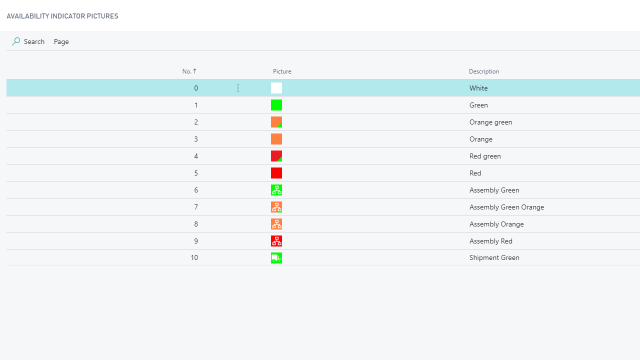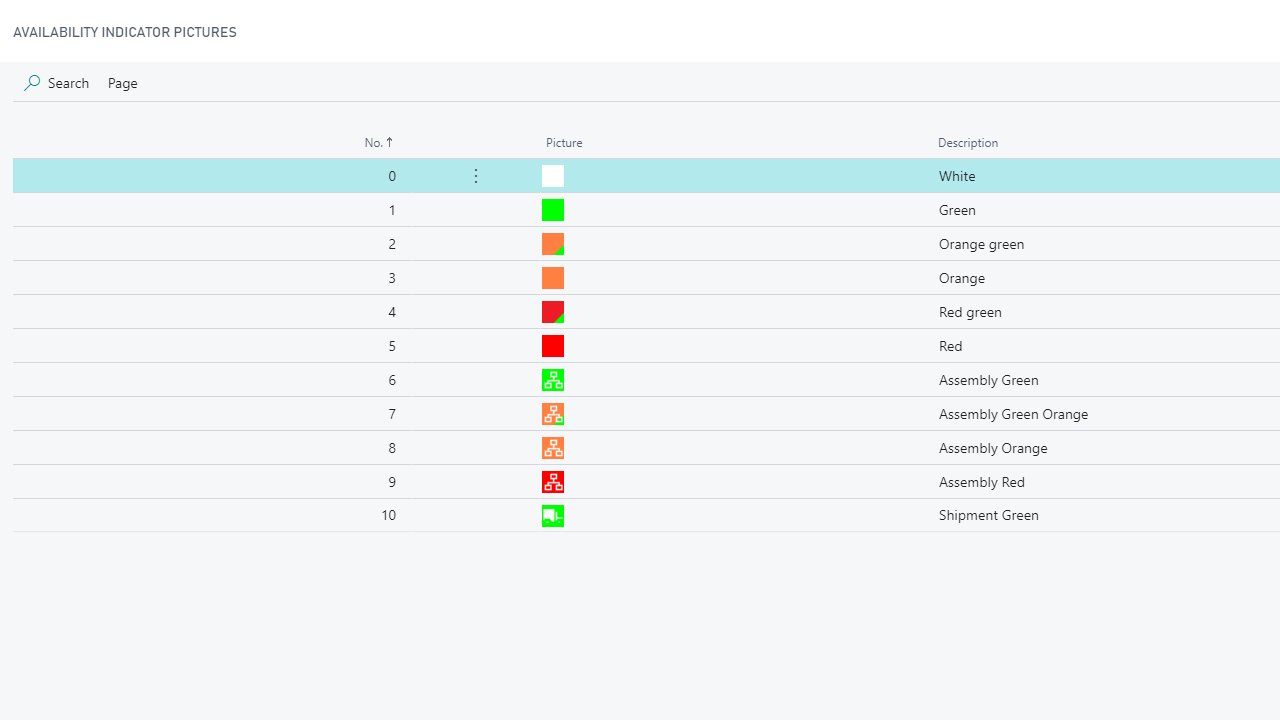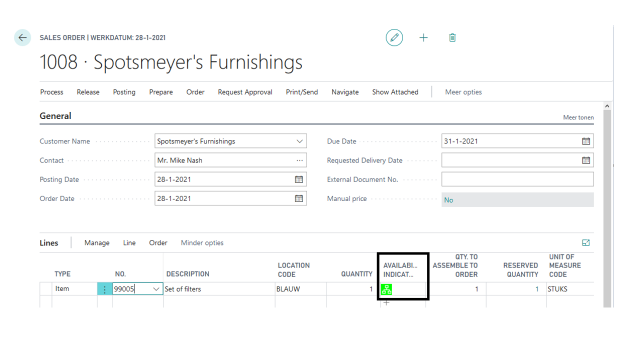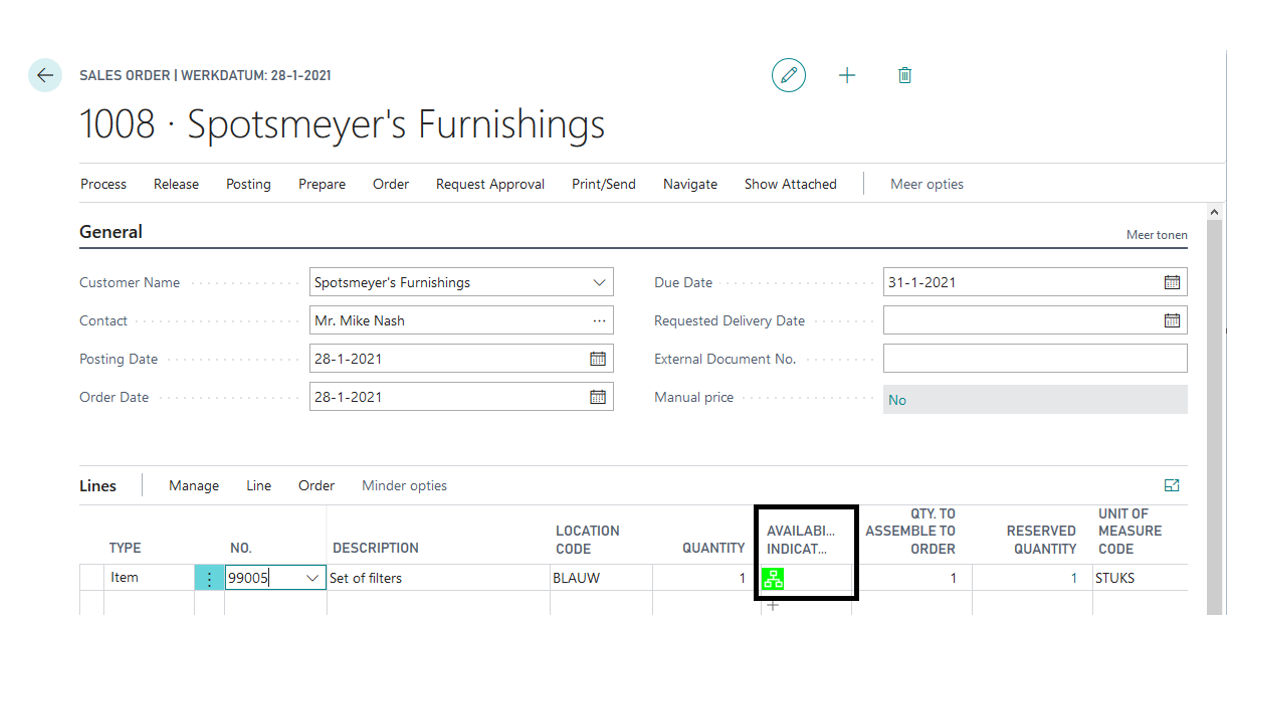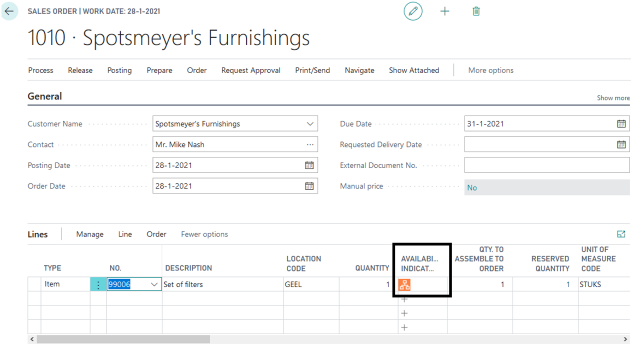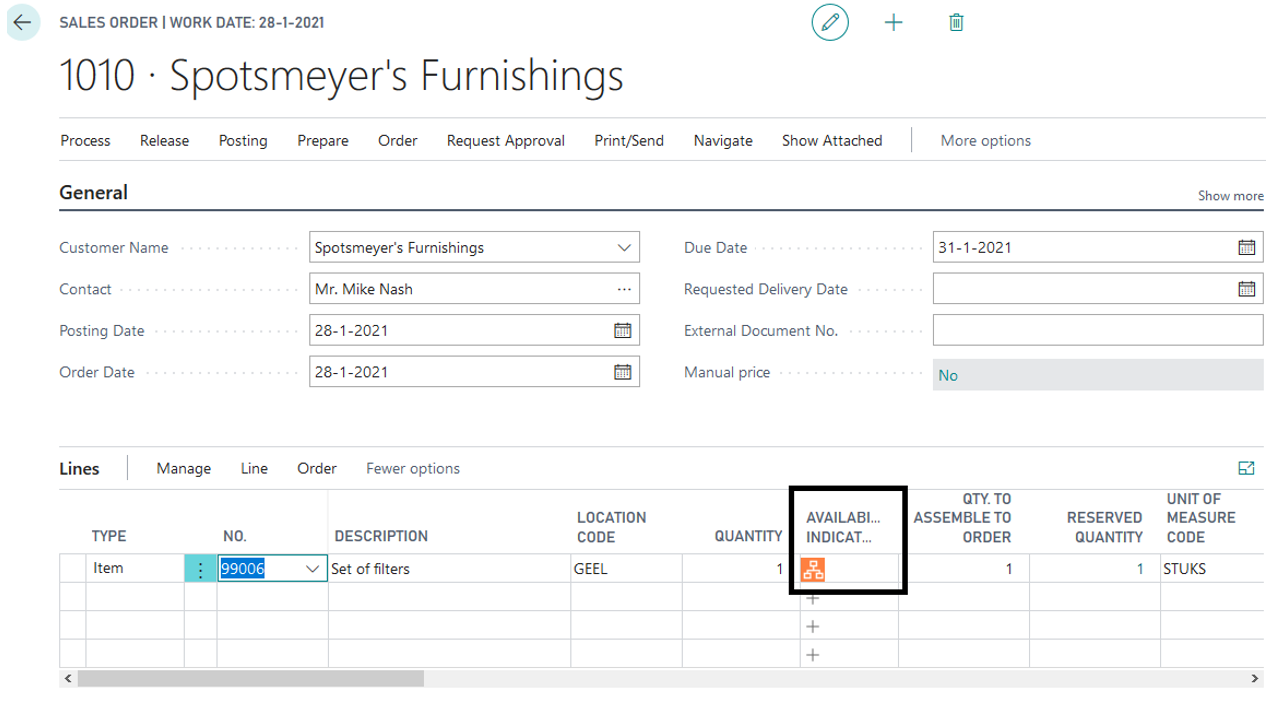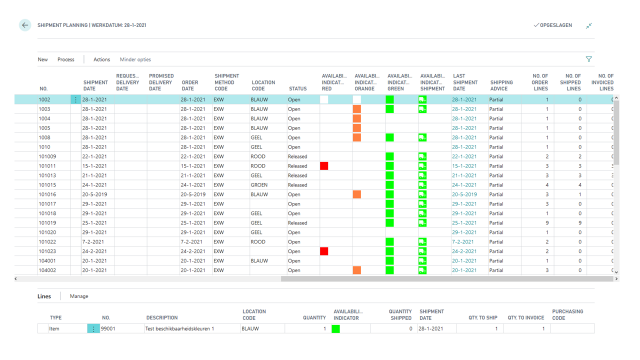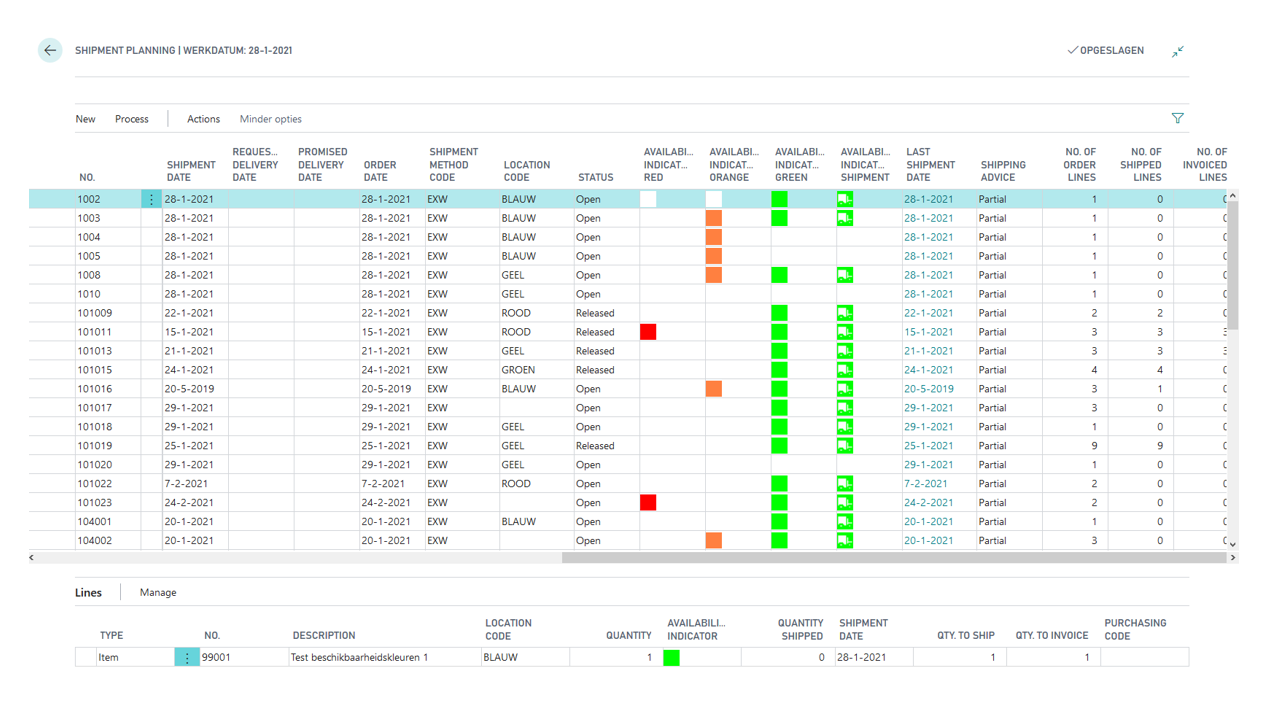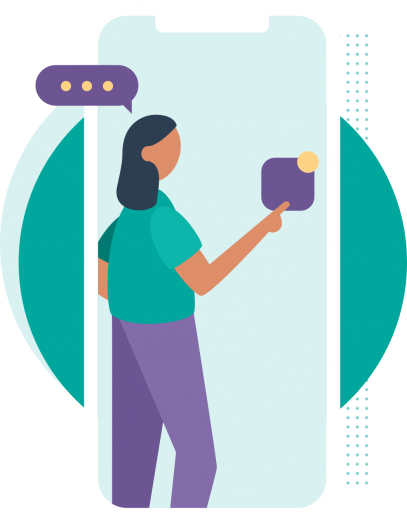INFORMATION
About the app Inventory Availability Indicators
“Do I have enough inventory available to ship this item to the customer?”. How many times a day are you looking for the answer to this question?
One of the key tasks for most wholesale companies is keeping inventory as low as possible, without affecting reliability of deliveries too much. One should be able to make quick and easy decisions on the following questions:
- Which shipping dates can I promise to my customer?
- Which orders can be shipped now?
This app provides the user with some powerful insights: in the document lines (sales, transfer, assembly, production) we have added a colored indicator which shows you whether an order line can be shipped. A green indicator means: “sufficient inventory to cover all of the current needs”. An orange indicator means there is currently no inventory, but enough replenishment is already planned. And a red indicator means that the new replenishment should be planned, otherwise there will be a shortage for the item. Besides these basic functions, we have added some combinations of the aforementioned colors.
“What if I assemble items?”
The app provides you with insight in the inventory of the required materials as well! Sales lines with items that have an “assemble-to-order” policy will have a distinctive indicator that shows if the item can be assembled at that moment (= green structure), or that replenishment is already planned for all items (= orange structure), etc.
“OK, I get visualizations that tell me the availability of order lines. But I am still missing insight in when to ship these items.”
Yes, indeed, manually checking orders to see what is available for shipping can be a time consuming task. Therefore, we created a page with an overview of all the sales orders that still need to be shipped with all the indicators present on the order. When you click on an order, the details of the order are displayed in the same page. Do you only want to see the orders that can be shipped right now? Just click on the “Show Only to Ship” button.
“Nice, but how can I manage the picking and shipping of the orders?”
From the shipment planning page, the user can generate Warehouse Shipments or Inventory Picks (depending on your settings). When using the Warehouse Shipments, you just have to select the orders and push the button to generate the shipments for these orders. For efficiency, you can opt to combine shipments for the same customer in one Warehouse Shipment. With this, you can choose to only consolidate if the shipments are not (partially) picked or always allow to combine (for the same customer of course).
Pricing
You can try out the Inventory Availability Indicators extension completely for free by installing it directly from Microsoft AppSource in one of your Business Central Sandbox environments.
No trial period, no obligations!
Just install the extension directly from Microsoft AppSource and try it out right away.
Curious about the pricing for Production use? Please check out our Prices page for detailed information about the pricing for each of our apps.