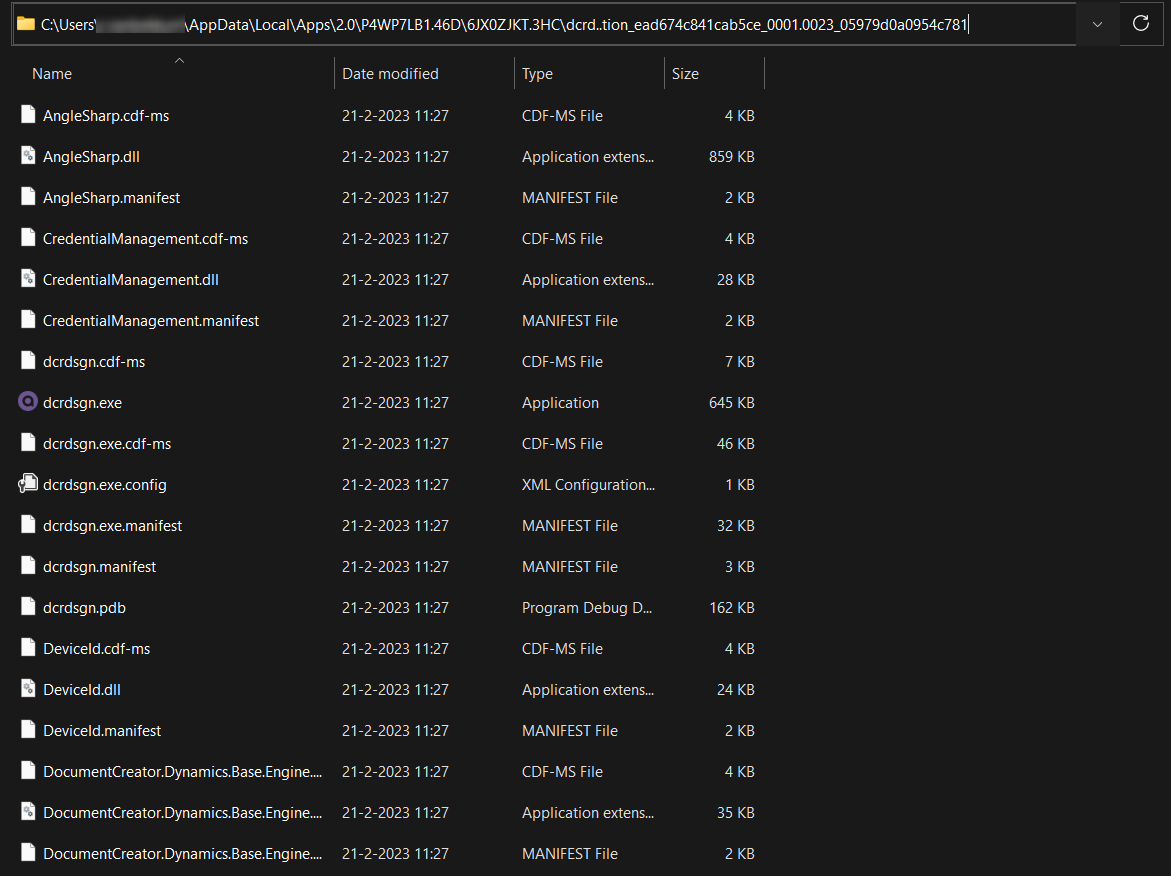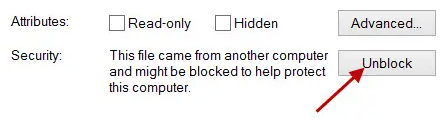If you find that the Document Creator Designer application crashes, does not start anymore after you have reconfigured your PC, or you get error messages like “The type initializer for ‘X’ threw an exception.”, then this may have various causes.
To resolve the issue, please try the following:
- The designer requires the .NET 8.0 Desktop Runtime. Normally you will automatically get asked to install this prerequisite. If you did not get this question, then you could try to download and install the .NET 8.0 Desktop Runtime yourself manually. You can download it at: https://dotnet.microsoft.com/en-us/download/dotnet/8.0
Please restart your computer after installing the .NET 8.0 Desktop runtime and then try to open the designer again.
- Uninstall the “Document Creator Designer” application from your PC. Then, use the “Download Designer” action in the “Document Creator Setup (Wizard)” page to download and install the designer application again.
- It might be that the Credential Manager in Windows still has some credentials stored for the “Document Creator Designer” application. Go to “Control Panel” > “User Accounts” > “Credential Manager”. Then, click on “Windows Credentials” and check if there are any “dcrdsgn” credentials stored on your PC. If so, remove them and afterwards try to open the “Document Creator Designer” again.
- It might be that due to the reconfigurations on your PC, Windows might have “blocked” some of the program files of the “Document Creator Designer” application.
You can check this by going to “C:\Users\user_name\AppData\Local\Apps\2.0” and then searching for the dcrdsgn.exe file.
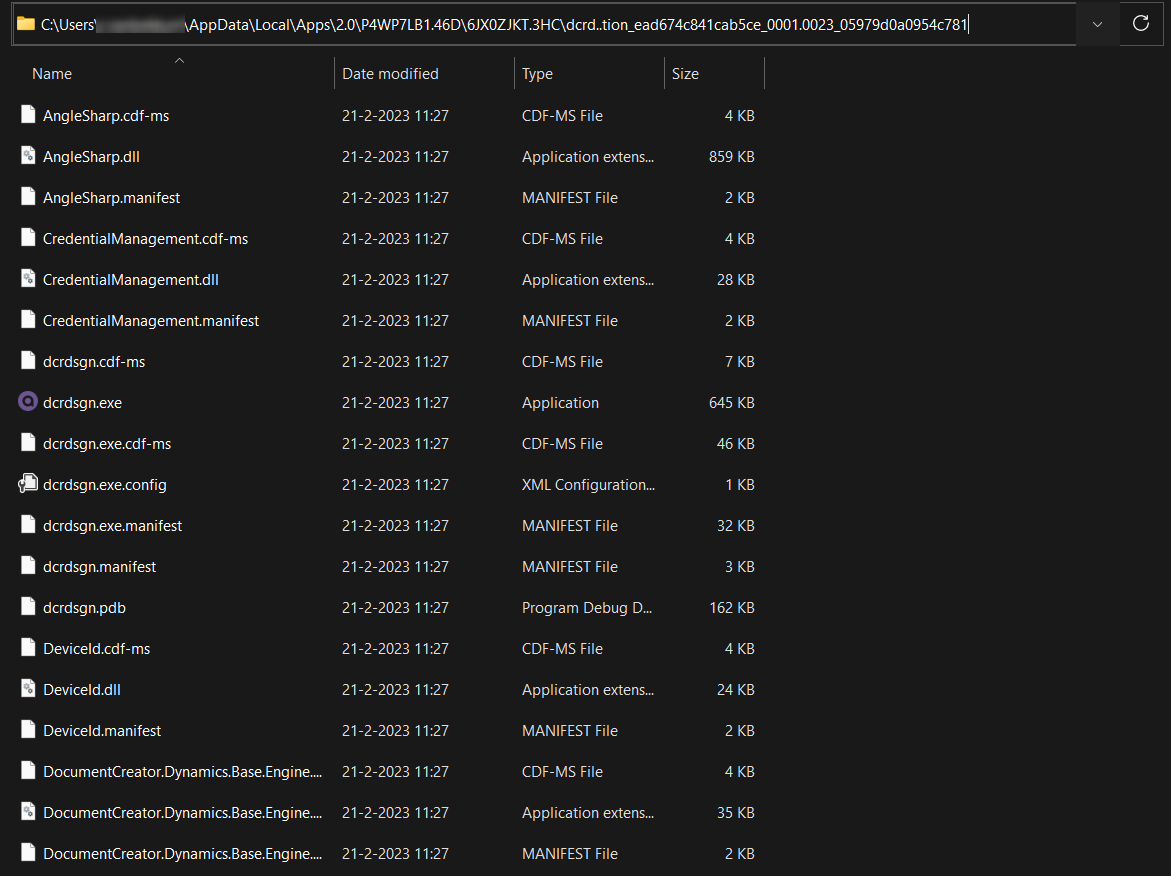
Click on this file with the right mouse button and choose Properties. If the file is blocked, then you will see an Unblock button in the window that appears.
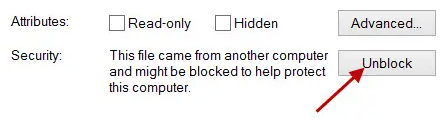
Please click on the Unblock button to unblock the file. You might need to repeat this for the subsidiary .dll files in the folder as well.
- If you are experiencing issues with the designer, you might want to try to remove the FastReport.config file that can be found at the following location:
C:\Users\user_name\AppData\Local\FastReport\FastReport.config
If none of the above worked for you, please reach out to our Apportunix Support team.