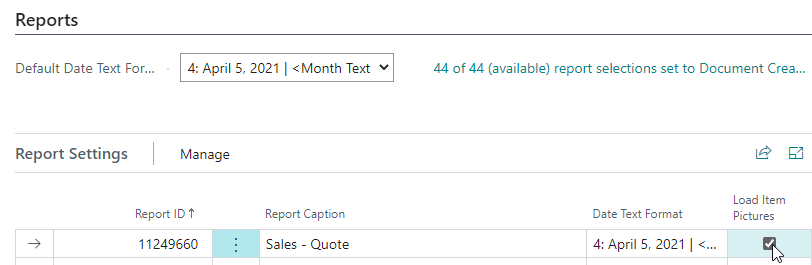FAQ categories
Narrow down your search
Related questions
How can we create most efficient/performant report layouts?
We are trying to add a GS1-128 (a.k.a. EAN-128 / UCC-128) barcode with variable-length Application Identifiers, but I am getting an invalid barcode. What can I do to fix that?
We run into an error that says “A task was canceled.”. What can we do about this? (On-Premise)
The designer crashes or does not start (anymore after reconfiguring my PC). What can I do to resolve this?
Can we put Document Creator report layouts under source control?